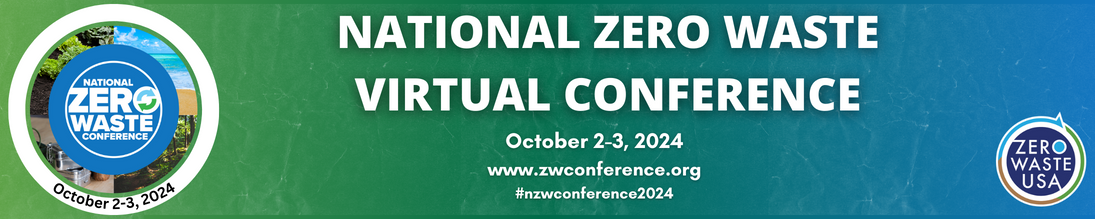Thanks again for signing up for in this exciting Conference!
The information below – the Checklist and Instructions, will help prepare you for the event, and provides key links for the Conference website(s), logistical details and REMO tips. It is well worth the read.
Registration Questions: If you have questions about your registration, send the Office a note. Select Registration, be specific as to your question and be sure to include your phone number.
Upgrade: If you are interested in upgrading from 1 day to the full Conference for $25, please send the Office a note; put Upgrade in the Subject line.
Checklist
___ TRAINING: Attend the final Remo training session:
- Monday, 11/30 at 10am PST / 1pm EST or watch the recording.
___ TROUBLESHOOTING: (Does not replace a training!)
- Tuesday, 12/1: 8am PST / 11am EST, Before Conference
- Wednesday, 12/2: 8am PST / 10:30am EST, Before Conference
- Thursday, 12/3: 8am PST / 11am EST, Before Conference
___ PROFILE: Create a personal profile within Remo before the Conference. Be sure to upload a head shot as your avatar so your associates can find you. you can go to this link at any time before 12/1 to do that. Otherwise you will delay your entrance into the conference on 12/1.

___ TECHNICAL HELP: While in REMO, use the Private Chat function, the Help Desk or look for the Main Conference Room volunteers – they have the Conference graphic as their avatar.
___ LINKS: To get access to the conference, read the Attendee Checklist email sent late last week and again on Monday, November 30 about 9:20am PST/12:20 EST.
Instructions
Accessing the Conference
We recommend using Chrome and Firefox browsers. Laptop and desktop computers generally work better than mobile devises.
- Main Conference Room Most of the conference, including sessions, exhibit hall, table topics and general networking will take place in the Main Conference Room across all three days.
- December 3 – Session B Room There are two time slots on Thursday, December 3rd with concurrent sessions running at the same. The A sessions will run in the Main Conference room, while the B sessions (Organics and Zero WastePanel -10:00am PT/ 1pm ET and Single-Use Product Bans -11:30am PT/ 2:30pm ET) will be in the B Room, accessed from a separate link.
- Informal Networking Room Anytime the conference is in presentation mode for a session, informal networking will automatically close down to focus everyone’s attention on the virtual stage. However, if you’re not interested in the session and wish to keep networking with exhibitors or other attendees, you can jump to a different virtual room. Just keep in mind to return to the Main Conference room after the session to rejoin the rest of conference.
Note: During exhibit and networking times you’ll be able to click on banners in the center or side of the room to automatically jump between these rooms. During sessions, however, you’ll need to copy and paste these links directly into your browser to move around.
Conference Program
Click to view the full conference program by day
- Tuesday, December 1 – Zero Waste Businesses
- Wednesday, December 2 – Zero Waste Communities
- Thursday, December 3 – National Recycling Congress
System Requirements
- Device: Desktop or laptop computers are recommended. Mobile devices are prone to glitches with this platform. Note: Remo does not require downloading special software to computer.
- Browser: Chrome (recommended) and Firefox are supported by Remo. Avoid other browsers including Internet Explorer.
Internet: Consistent, high-speed, 10Mbps+.
If you experience limited bandwidth problems, try:
- Limiting the number of browsers you have open
- Disconnect other devices from accessing Wi-Fi at the same time.
- Connect directly to your router if Wi-Fi signal is weak
- Firewalls: Make sure none are set to block webinars
- Test your system’s compatibility before the Conference: https://geartest.remo.co/
- Trouble shooting technical issues
We’ve found the Remo system prone to minor glitches, but those can be overcome with basic trouble shooting. If you have issues turning on your mic or camera:
- Try adjusting your browser security settings.
- Try refreshing your screen a couple of times until it works
- Some Bluetooth headsets have trouble audio trouble with Remo even when working fine with the device itself.
- Click on the small arrow to the right of the “Mic on/off” button in the Remo toolbar to select the audio input/ output device to use.
- Try disconnecting and using the devices speaker and microphone directly.
- While Remo is supported on both Chrome and Firefox browsers, different devices seem to work better on one vs. the other. If you have difficulty with one, we suggest trying the other as a backup. Still having problems? See these Remo troubleshooting links:
In an emergency, if you’re still not able to get on, call 916 519-9212.
How to Use the Remo Platform
The entire conference will take place on the Remo platform. To join the conference you’ll need to register a free account and set up a personal profile in Remo. The system is similar but not identical to Zoom and other video chat platforms. We’ve created a webpage to help you navigate devise, browser settings, microphone and other set up arrangement, as well as a video to explaining how to use the video chat, share screen and other functionality.
Questions about Remo?
There will be volunteers circulating inside the virtual room during all exhibit and networking times to answer questions. Instead of a headshot photo, their avatar will show the conference logo and their name will say “Volunteer” when you move your cursor over it. If you need help, you can also go to the Help Desk on the right side of the room, or search in Chat (in bottom tool bar) for “Volunteer”. You can also click on “Remo Help” in the bottom left corner of the room to connect directly with Remo technical support for more difficult problems.