¿Necesita traducción durante la conferencia? Diríjase a la parte inferior de la página donde dice TRADUCCIÓN para ver las instrucciones.
Thanks again for signing up for in this exciting Conference! The following information provides logistical details and tech tips. It is well worth the read – before the first conference day.
Access: The main conference Zoom link and password can be found in:
- Your confirmation email – Registration Confirmation: National Zero Waste Conference, is automatically sent right after registration.
- A series of emails entitled National Zero Waste Conference Access, will be sent the day before each conference day. It includes the Live Program links and password.
Directory: The Attendee Directory will be available after the conference. If you missed this step on registration and prefer not to be included, please contact the office.
Questions: If you have questions not answered here, on the FAQ page or in the above mentioned emails, send the office a note. Be specific as to your topic and question. Please include your phone number as well as email address.
ATTENDEE CHECKLIST
BEFORE DAY 1
ZOOM PREP
- Consider plugging into your modem via an Ethernet cable/DSL versus using wifi.
- If possible, use a laptop or desktop computer. They provide a better Zoom experience and generally work better with Zoom than mobile devices.
- Download and/or update your Zoom Client for Meetings.
- Test your audio and video via Zoom. It sets up a test meeting just for you to see and hear yourself.
- Need help? Before 10/15, contact the Office with Zoom as the subject and we can arrange a test session.
CONFERENCE DAYS
ZOOM
- Exit all applications including web browsers and turn your computer off and on again.
- Limit the number of browsers you have open.
- Open the Live Program and click the Main Stage link.
- Virtual backgrounds may slow your access. If you must use one, choose one that is not animated.
- Having problems during a session? Use the Zoom Private Chat function to contact the session Zoom Co-Host directly.
TRANSLATION
We now have full live transcript translation from any language to any language through the zoom closed captioning tool. The conference will be in English. However, now, you’ll be able to set your transcript to the language of your choice. Currently, closed caption translation is available on all tracks. This is a relatively new feature in Zoom, so thank you for your patience as we try this capability for the first time with this conference.
How to Use Zoom’s
Closed Captioning & Translation
Setting Up Your Captions
1. Turn on captions
- Click the CC (Closed Captions) icon in the Zoom toolbar.
- Click Enable Captions if prompted.
- You may need to click the three dots and select the CC icon from there if the Zoom toolbar isn’t wide enough.

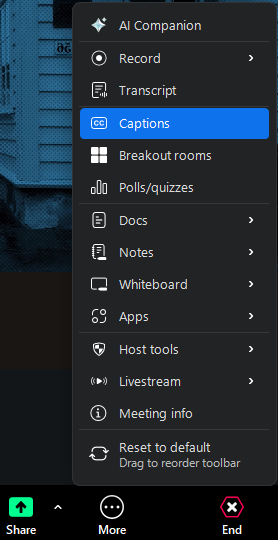
2. Choose translation settings
- Click the up-arrow ▴ next to the CC icon → select Caption and Translation Settings.
- Under Speaking Language, choose English (the language your speaker is using).
- Toggle Translation → On if you want captions in a different language.
- Under Translate to, select the language you want to read captions in (e.g., Spanish, French, Chinese).
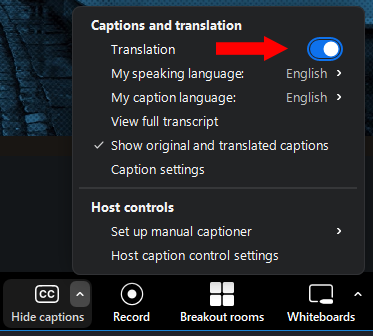
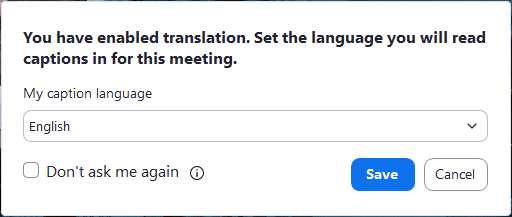
3. If you want English captions only
- Captions appear at the bottom of your screen in English by default.
- To toggle captions on or off, click the CC icon.
4. Viewing Captions
- Captions appear at the bottom of your screen by default.
- To toggle captions on or off, click the CC icon again.
5. Viewing Full Transcript (If Captions Move Too Fast)
- Click the up-arrow ▴ next to the CC icon → select View Full Transcript.
- A side panel will open with the entire conversation, which you can scroll through at your own pace.
- This allows you to catch up if captions are moving too quickly at the bottom of your screen.
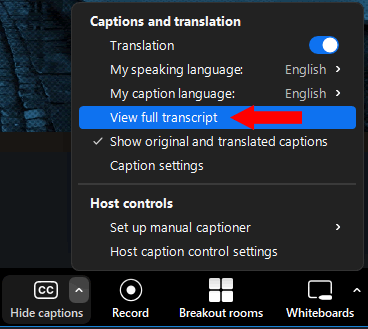
6. Additional Options
- Show both original and translated captions
- Click the CC up-arrow ▴ → select Show Original and Translated Captions.
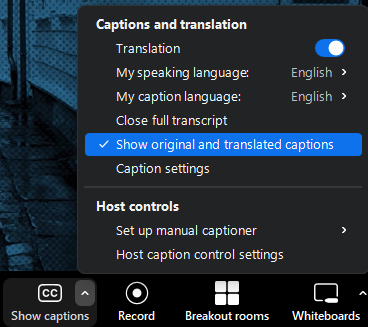
Tips for Best Results
- Speak clearly and at a moderate pace for better transcription accuracy.
- Do not switch languages mid-sentence. If the speaker changes languages, wait for the host to adjust the “Speaking Language” before continuing.
- Set your Translate to language at the start of the meeting.
- Keep in mind that translation may not be 100% accurate for technical or specialized vocabulary.
TRADUCCIÓN
Ahora contamos con traducción completa en tiempo real de transcripciones de cualquier idioma a cualquier idioma a través de la herramienta de subtítulos de Zoom. La conferencia se llevará a cabo en inglés. Sin embargo, ahora usted podrá configurar su transcripción al idioma de su preferencia. Actualmente, la traducción de subtítulos está disponible en todas las sesiones. Esta es una funcionalidad relativamente nueva en Zoom, por lo que agradecemos su paciencia mientras probamos esta capacidad por primera vez en esta conferencia.
Cómo Utilizar los Subtítulos
y la Traducción de Zoom
Configuración de Sus Subtítulos
1. Activar los subtítulos
- Haga clic en el ícono CC (Subtítulos) en la barra de herramientas de Zoom.
- Haga clic en Habilitar Subtítulos si se le solicita.
- Es posible que necesite hacer clic en los tres puntos y seleccionar el ícono CC desde allí si la barra de herramientas de Zoom no es lo suficientemente ancha.

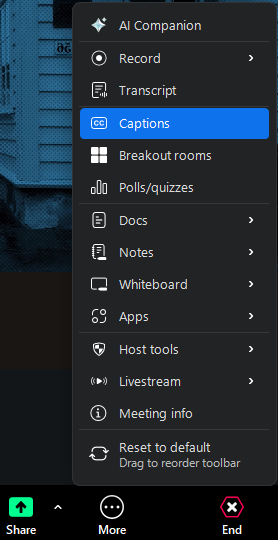
2. Seleccionar la configuración de traducción
- Haga clic en la flecha hacia arriba ▴ junto al ícono CC → seleccione Configuración de Subtítulos y Traducción.
- En Idioma de Conversación, seleccione Inglés (el idioma que utiliza el presentador).
- Active Traducción → Activado si desea subtítulos en un idioma diferente.
- En Traducir a, seleccione el idioma en el que desea leer los subtítulos (por ejemplo, español, francés, chino).
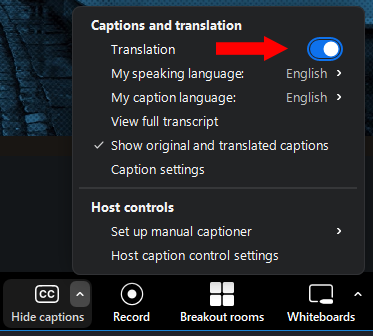
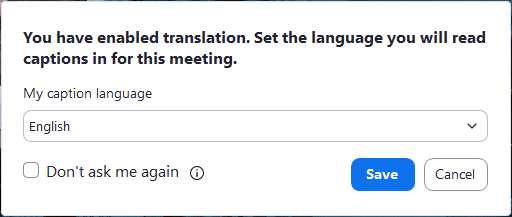
3. Si desea únicamente subtítulos en inglés
- Los subtítulos aparecen en la parte inferior de su pantalla en inglés de manera predeterminada.
- Para activar o desactivar los subtítulos, haga clic en el ícono CC.
4. Visualización de Subtítulos
- Los subtítulos aparecen en la parte inferior de su pantalla de manera predeterminada.
- Para activar o desactivar los subtítulos, haga clic nuevamente en el ícono CC.
5. Visualización de la Transcripción Completa (Si los Subtítulos Avanzan Demasiado Rápido)
- Haga clic en la flecha hacia arriba ▴ junto al ícono CC → seleccione Ver Transcripción Completa.
- Se abrirá un panel lateral con la conversación completa, el cual usted podrá desplazar a su propio ritmo.
- Esto le permite ponerse al día si los subtítulos avanzan demasiado rápido en la parte inferior de su pantalla.
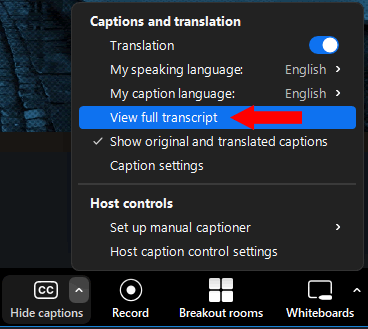
6. Opciones Adicionales
- Mostrar subtítulos originales y traducidos simultáneamente
- Haga clic en la flecha hacia arriba ▴ del ícono CC → seleccione Mostrar Subtítulos Originales y Traducidos.
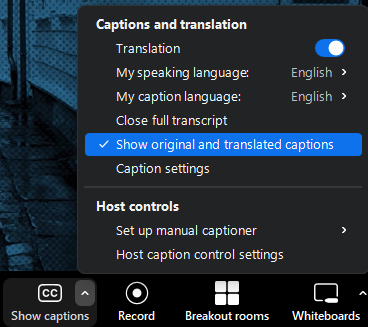
Recomendaciones para Mejores Resultados
- Tenga en cuenta que la traducción puede no ser 100% precisa para vocabulario técnico o especializado.
- Hable con claridad y a un ritmo moderado para obtener una mejor precisión en la transcripción.
- No cambie de idioma en medio de una oración. Si el presentador cambia de idioma, espere a que el anfitrión ajuste el “Idioma de Conversación” antes de continuar.
- Configure su idioma de Traducir a al inicio de la reunión.
